- Browser
- iPad
To enable users to quickly capture important State License information for new person accounts, admins can configure state license fields to display in account wizards. State license information is used in call sampling to validate whether a person is permitted to legally practice medicine. (For more information on state license information in call sampling, see Managing HCP License Information.)
For example, Sarah Jones creates an account record for her new account, Dr. Ackerman. To quickly capture his account information during their meeting, she uses the new account wizard to create a new record with Dr. Ackerman’s name, address, and State License information for sampling. Dr. Ackerman’s license information is then on record for future call sampling.
Configuring State License Information in Account Wizards
Ensure initial configuration is complete before enabling this functionality.
To enable this feature:
- Grant the following permissions for end users:
| Object | OLS | Record Types | Fields | FLS |
|---|---|---|---|---|
|
Address_vod |
n/a |
n/a |
|
edit |
- Add the License_vod and License_Expiration_Date_vod fields on the Address_vod object to the page layout assigned to the user's profile.
Using State License Information in Account Wizards
To capture state license information from an account wizard:
- Navigate to the appropriate account’s Account Detail screen.
- Select the New Account or + button.
- Select a Person Account record type.
- Complete the fields in the account wizard.
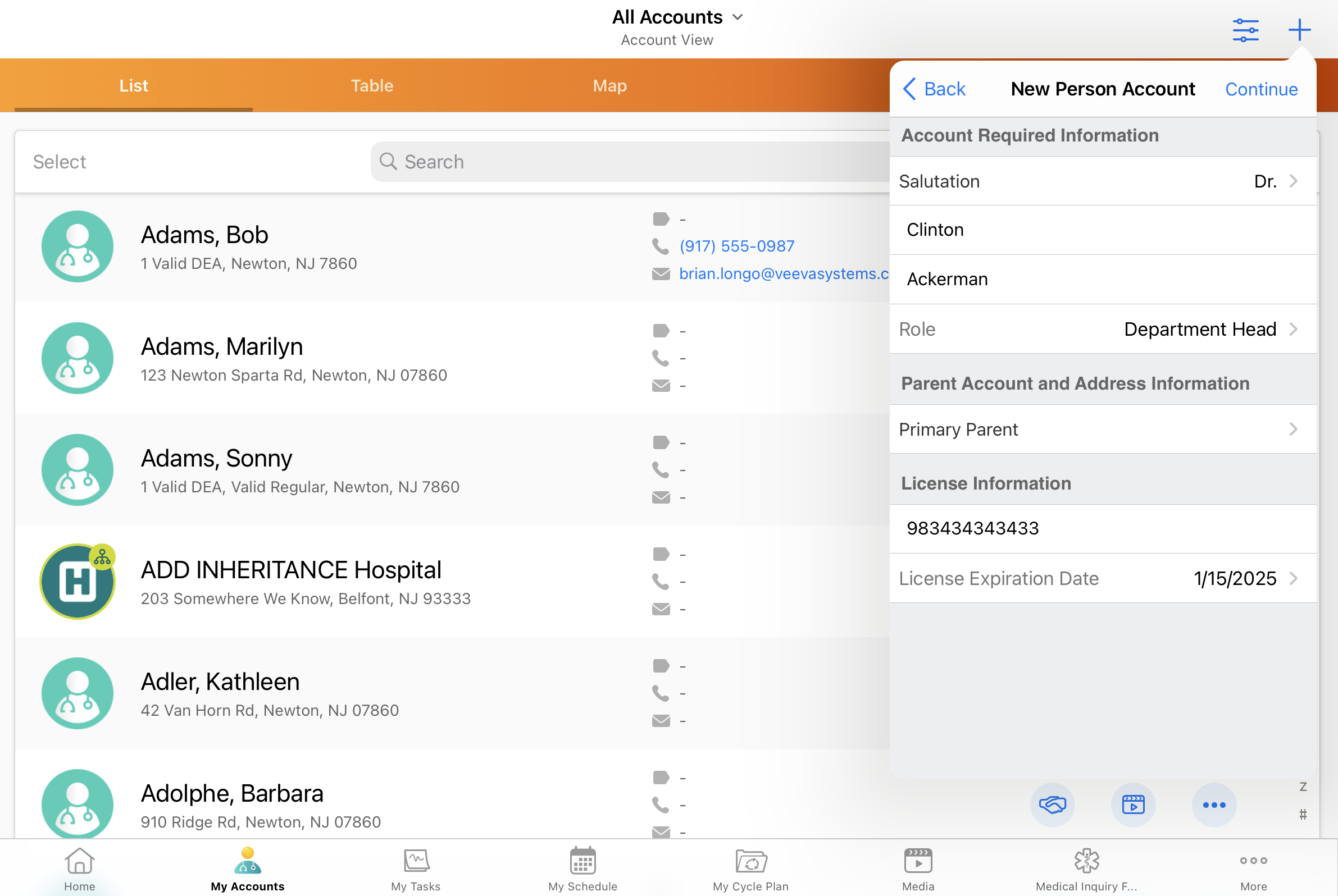
When users save the new account record, the license field values are captured on the primary address for the new account. The License_Status_Field_vod field value on the new account record is automatically set to New.
Capturing State License Information in the Parent Account and New Record Type Wizards
When users create an account using the Parent Account Wizard or the New Record Type Wizard, the following address copying behavior also applies:
- For US addresses, the License field values are also saved to any other addresses selected from the address list which meet the following requirements:
- The value in the License_Valid_To_Sample_vod field on the Address_vod object is populated with Valid
- The value in the State_vod field for the address matches the State_vod field on the new account’s Primary Address
- For Canadian addresses, the License field values are also saved to any other addresses selected from the address list that meet the following requirements:
- The License_Valid_To_Sample_vod field on the Address_vod object is populated with Valid
- The value in the Country_vod field on the Address_vod object matches the Country_vod field on the Primary Address for the new account
- If an address with the same state or country as the designated Primary Address is not selected, the license fields will not automatically populate after saving the address to the new account. Users need to enter the address information manually.
Excluding Specific Record Types
To exclude specific record types from displaying state license fields in account wizards and ensure users only capture license information for account types which require it, include the non-translated record type labels for the excluded record types in a comma-delimited list in the NEW_ACCOUNT_TYPES_DISABLE_LICENSE_INFO Veeva Message.
If a record type is included in the NEW_ACCOUNT_TYPES_DISABLE_LICENSE_INFO Veeva Message, the License Information section heading, the license number, and the License Expiration Date fields do not display for that record type in the New Account Wizard or the Parent Account Wizard.



